Installing the Gaia App on Your Fire TV:
- From your home screen, click the search icon and type in "Gaia."
- Once you’ve found the Gaia app, you can download it and either log in with your email, or complete a one-time activation process using a separate device.
Logging in to the Gaia App on Your Fire TV:
After installing the Gaia app on your Fire TV, you will need to either log in with your email address and password (shown in video above), or complete a one-time activation process using a separate device.
To log in with your email address and password, follow the steps below:
1. Open the Gaia app and select "Log In."
2. On the next page, select "Log In With Email."
3. Type your username and password, select "Log In."
If you choose to activate your account with a different device, then follow the steps below:
1. Open the Gaia app and select "Log In." Example
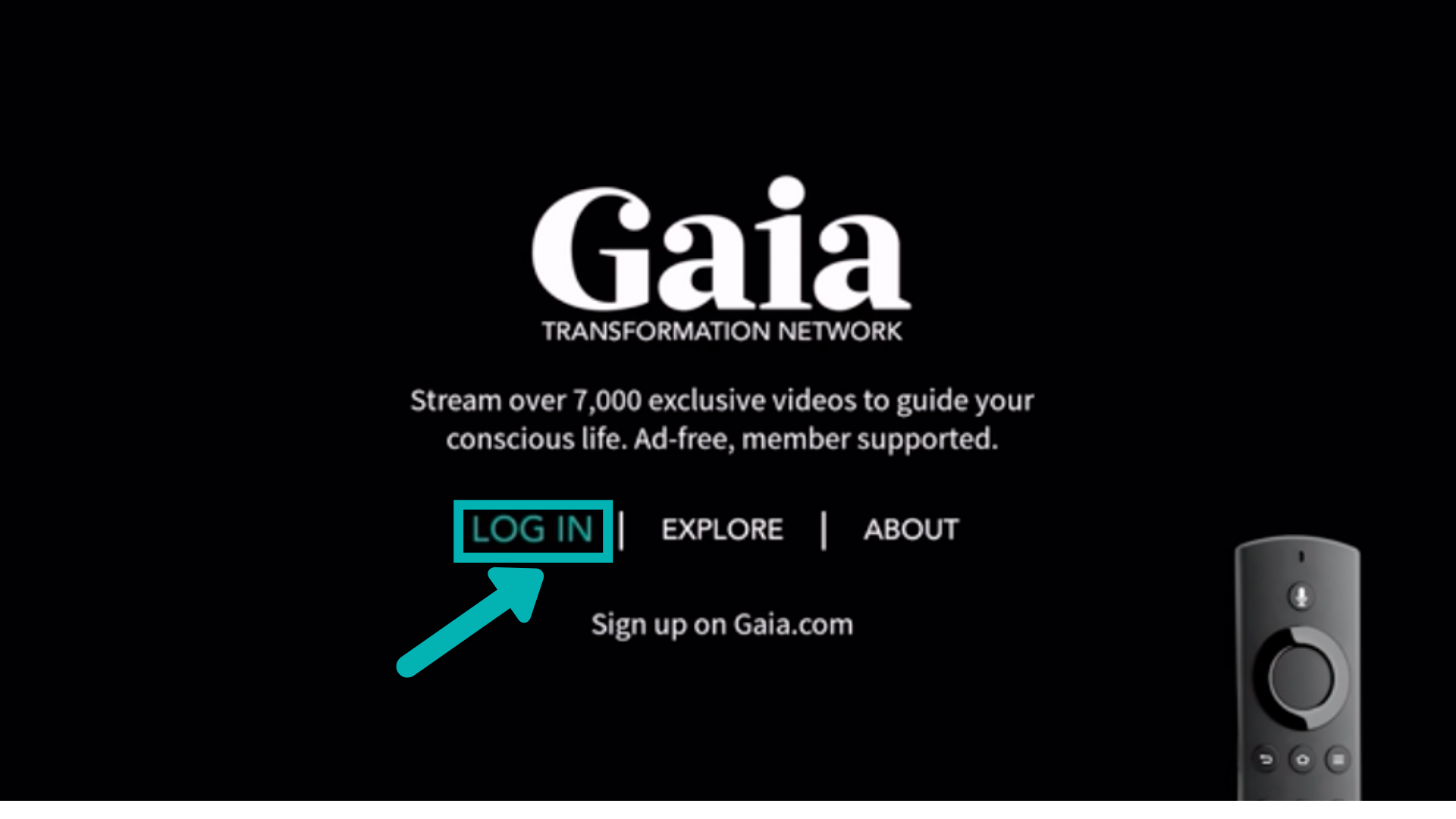
2. On the next screen you will receive a unique code, along with this URL: www.gaia.com/activate. On a separate device, type the URL into a new web browser. Example
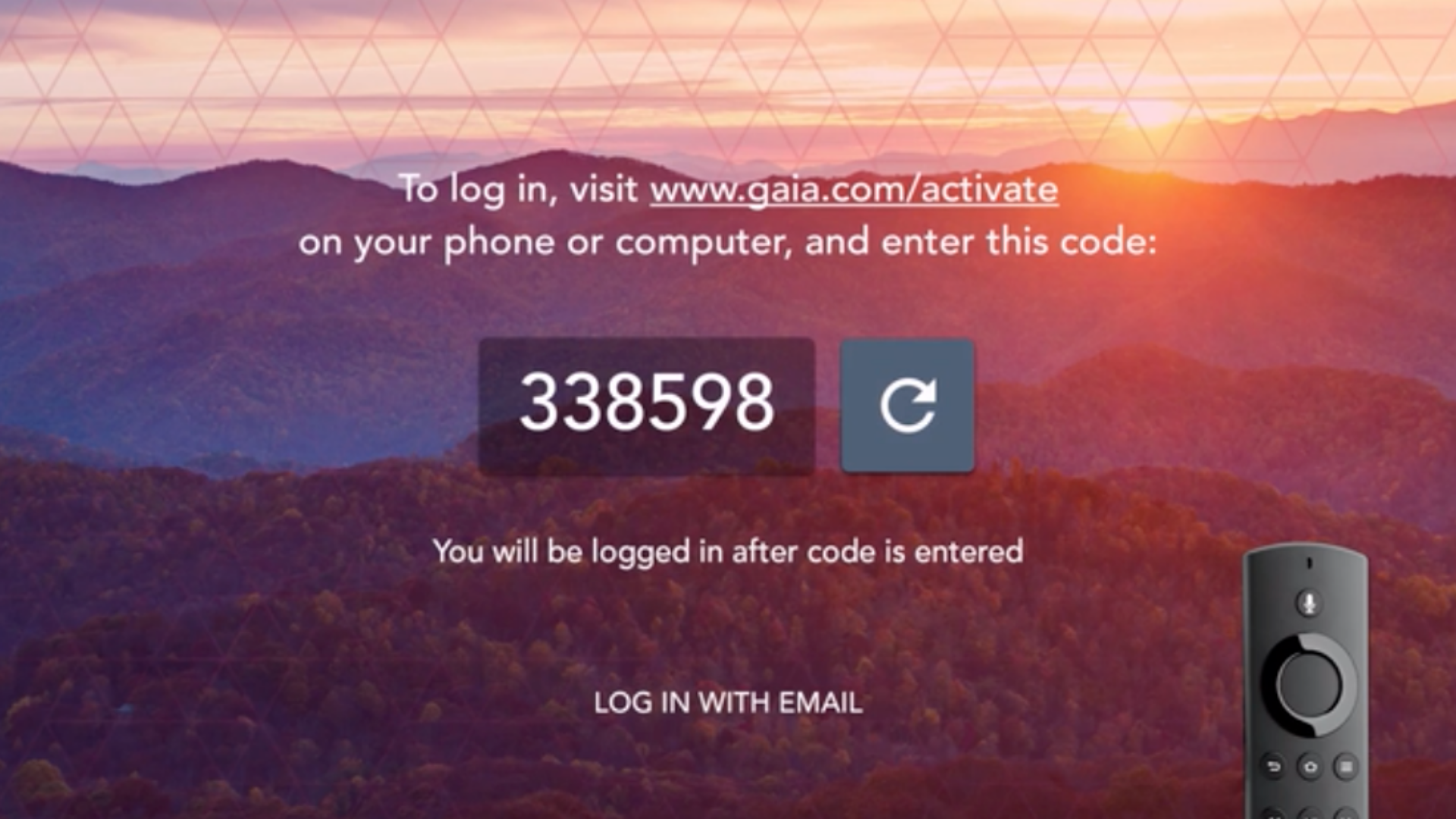
3. If you do this on a device that you have previously used to log in to Gaia, it will remember you and you will only be prompted to enter the code. If you have never logged in to Gaia on the device, you will instead be prompted to enter your Gaia username, which is the email address you signed up with. Example
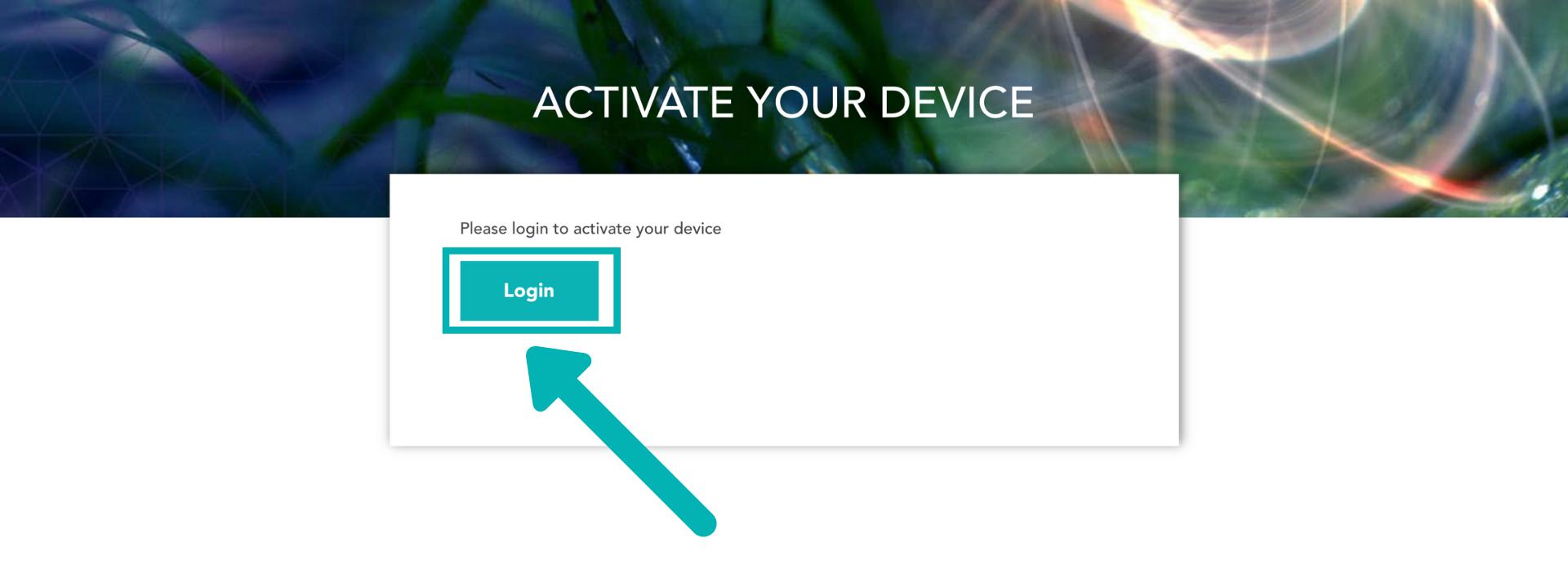
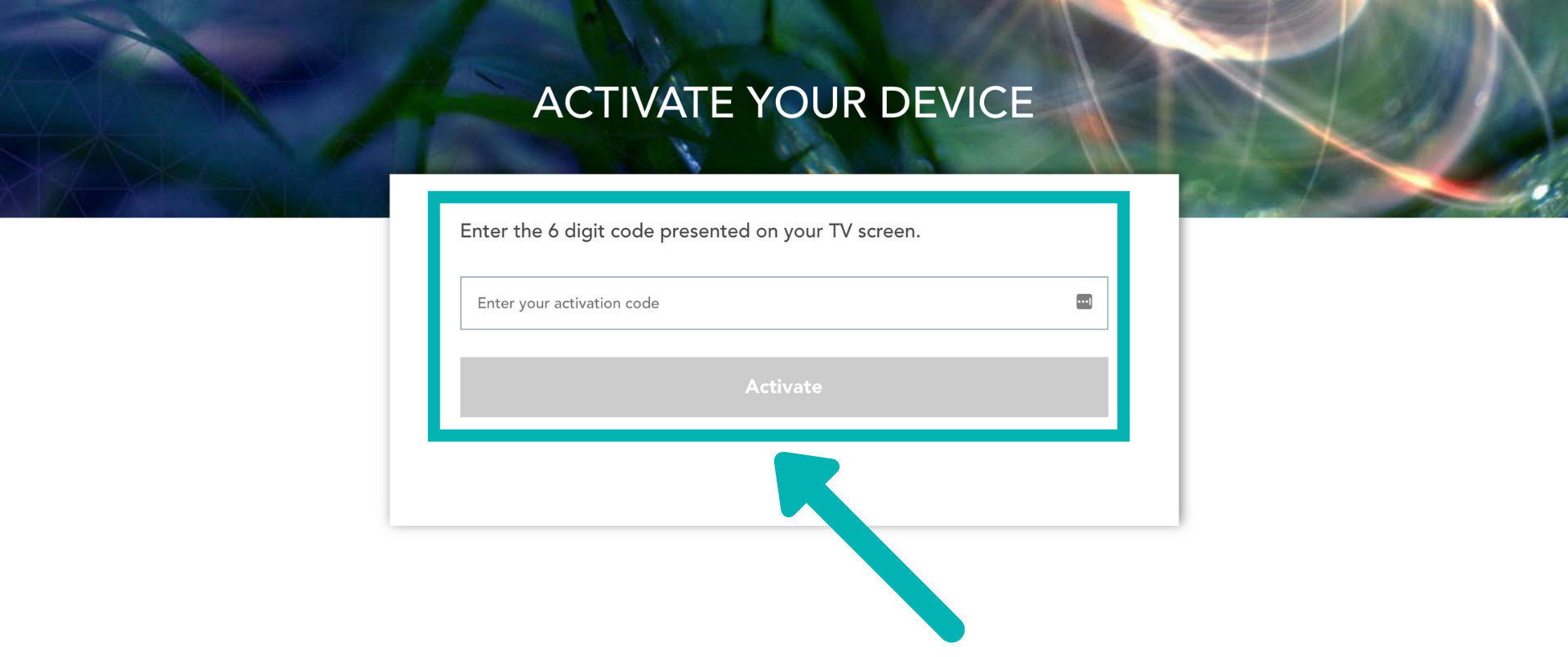
4. Once you enter the code on your second device, your Fire TV will automatically log in within 30 seconds.