To install the Gaia app on your Apple TV, please follow the steps below:
- Open your iTunes app store on your device and search for "Gaia" by name (or click here).
- Select the Gaia app icon to install the app, and then select "install."
Logging in to the Gaia app on your Apple TV is simple. Please follow the steps below:
After installing the Gaia app on your Apple TV, you will need to either log in with your email address and password (shown in video above), or complete a one-time activation process using a separate device.
To log in with your email address and password, follow the steps below:
1. Open the Gaia app and select "Log In."
2. On the next page, select "Log In With Email."
3. Type your username and password, select "Log In."
If you choose to activate your account with a different device, then follow the steps below:
1. Open the Gaia app and select "Log In." Example
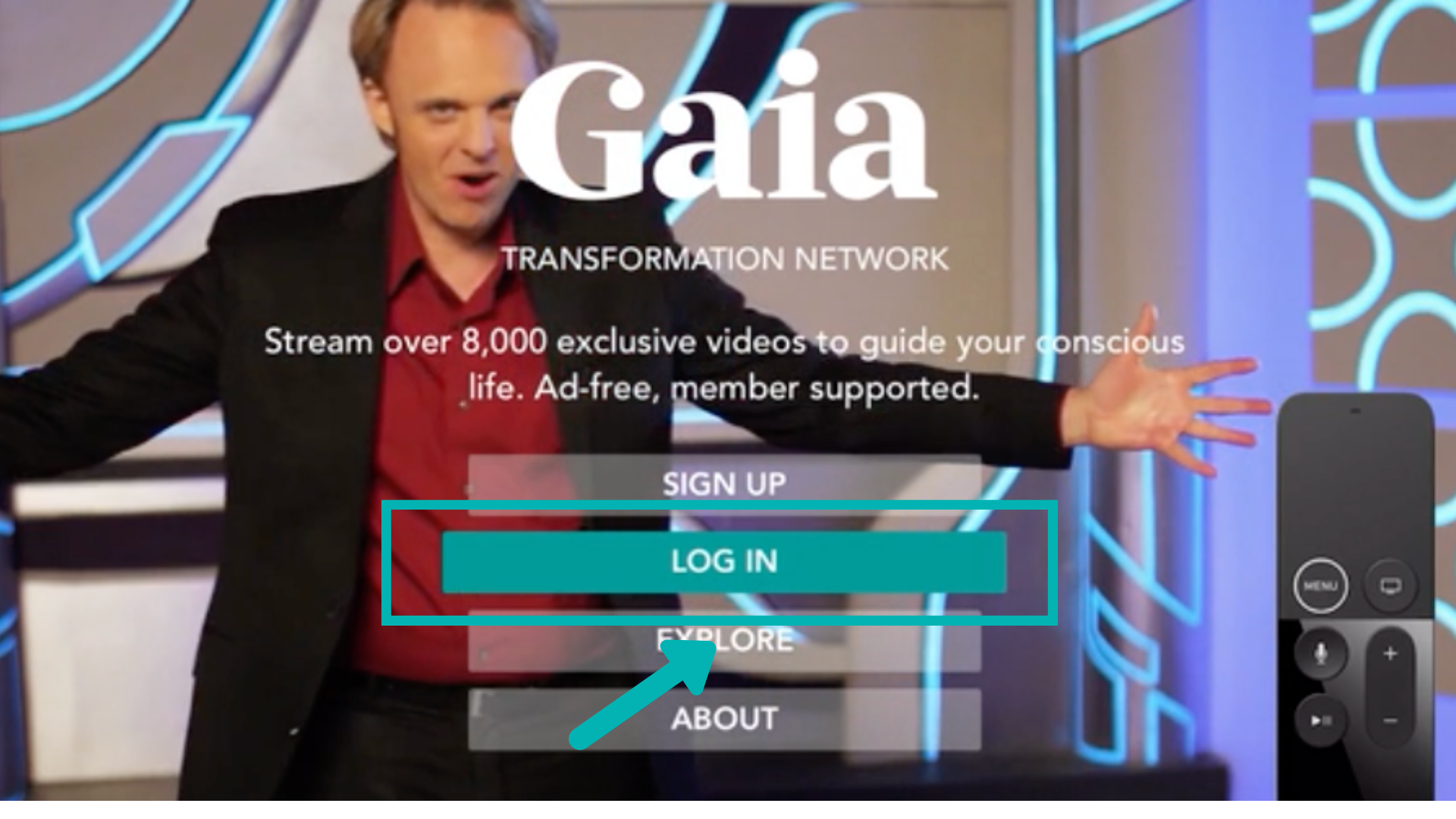
2. On the next screen you will receive a unique code, along with this URL: www.gaia.com/activate. On a separate device, type the URL into a new web browser. Example
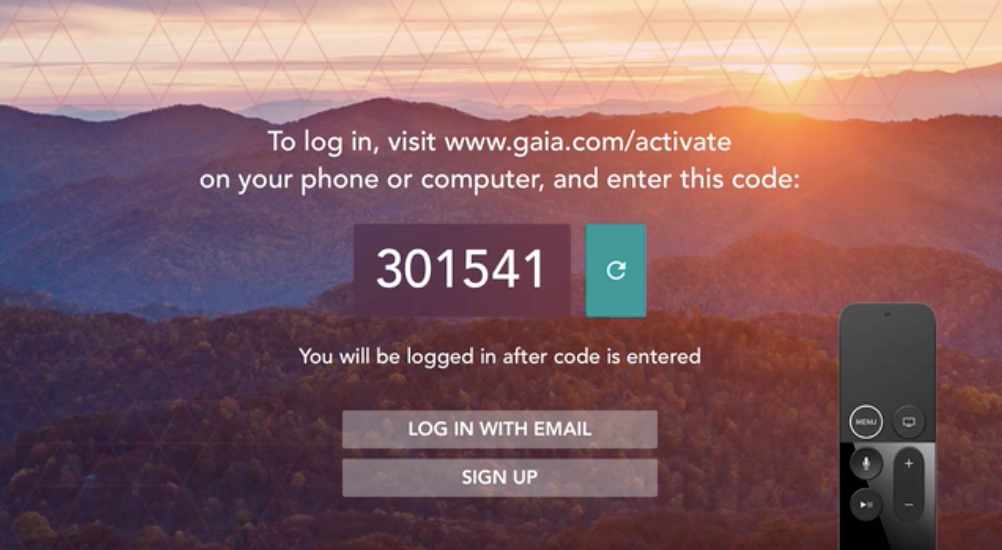
3. If you do this on a device that you have previously used to log in to Gaia, it will remember you and you will only be prompted to enter the code. If you have never logged in to Gaia on the device, you will instead be prompted to enter your Gaia username, which is the email address you signed up with. Example
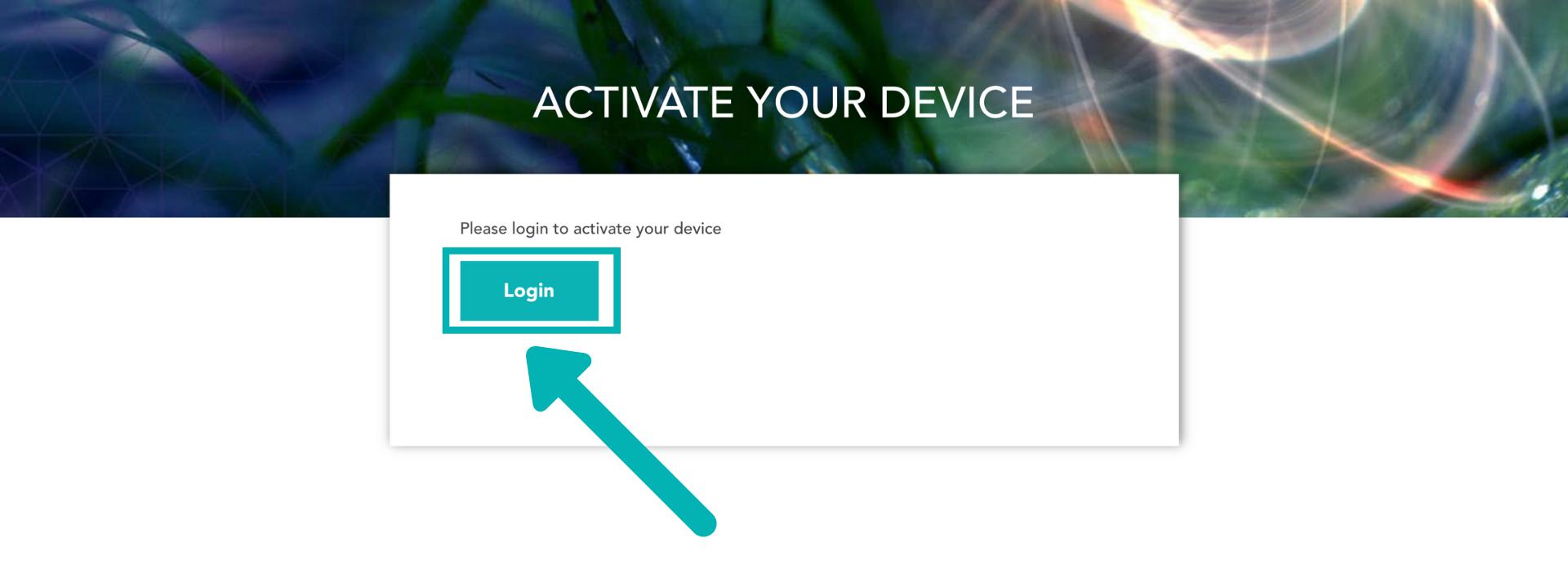
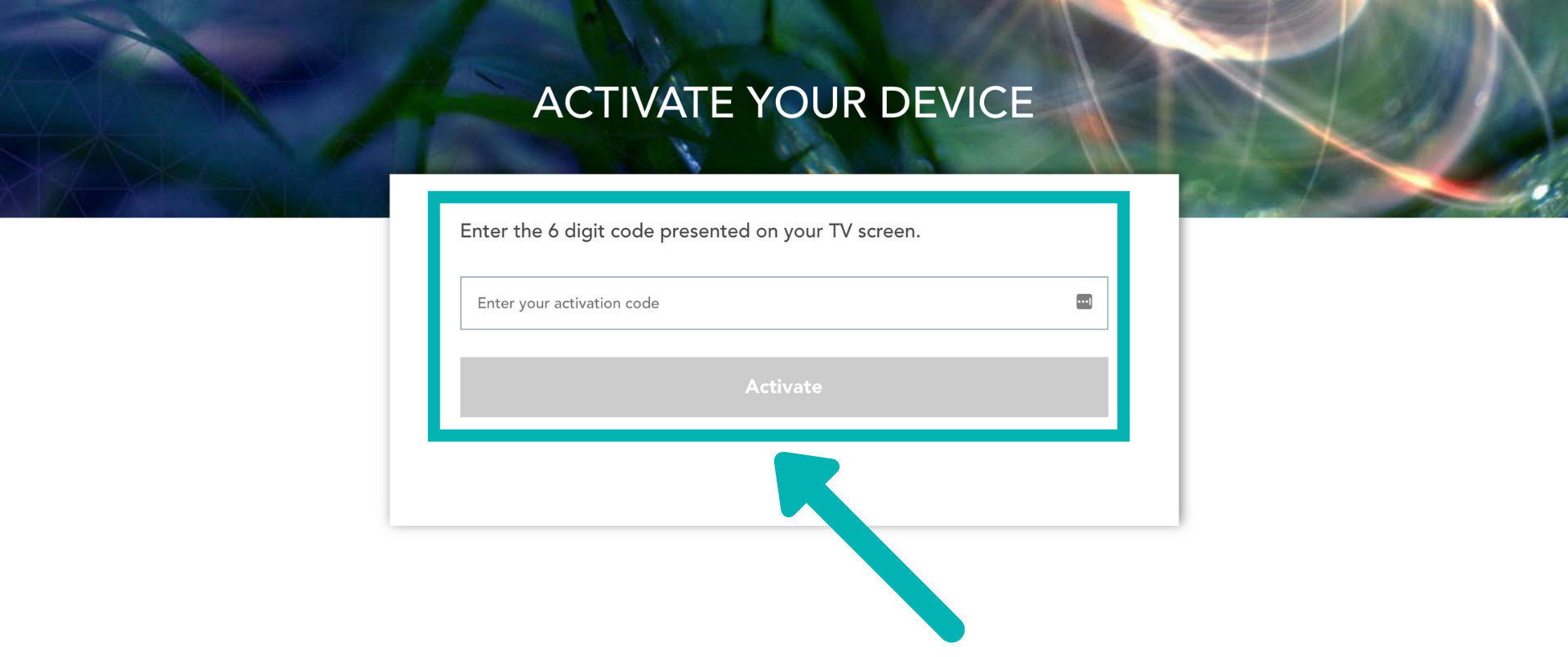
4. Once you enter the code on your second device, your Apple TV will automatically log in within 30 seconds.